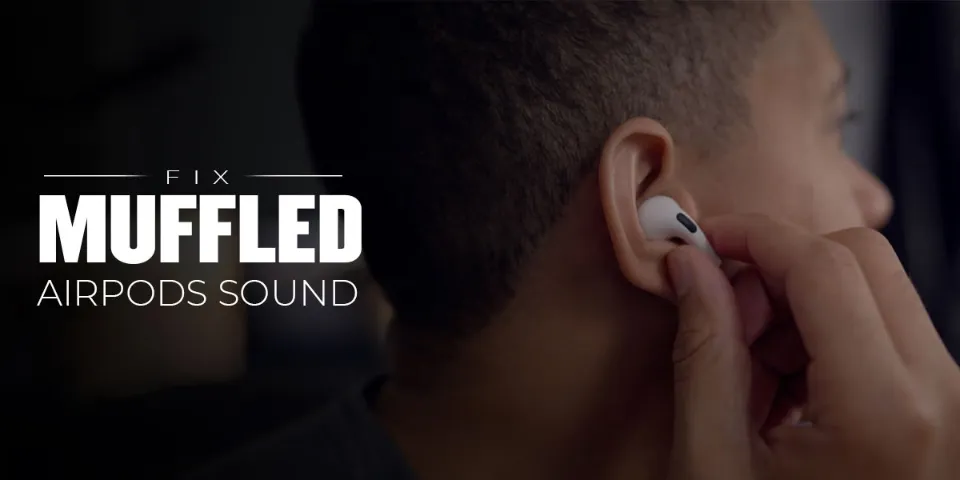Why Do My Airpods Sound Muffled? 8 Proven Solutions
Sound muffling is among the most prevalent issues that AirPods users experience. So why do my AirPods sound muffled? Fortunately, almost all of them are easily fixable at home without much help.
You can try the quick list of potential fixes we’ve put together to fix your AirPods or AirPod Pros if they sound muffled.
It only takes a few minutes to try each of these fixes, and they are all secure.
Why Do My Airpods Sound Muffled?
Your AirPods can muffled by various reasons. You can check out the list below to know the probable causes:
- Your AirPods might contain dirt or debris that has accumulated.
- Weak Bluetooth connection
- Outdated device softwar
- Contradicting 8-16kHz and AAC codec
- Damaged AirPods
- Interference with another Bluetooth connection
- Outdated Bluetooth adapter driver
Read More:
How Can I Stop Muffled Sounds from My AirPods?
After knowing why do my AirPods sound muffled, you’ll need to look at the equipment to determine which of the following options can fix the problem.
1. Dirty Grilles
The most frequent cause of muffled sound from your AirPods is this problem. In order to interact with wax and other potential debris, the wireless earbuds are designed to be inserted into your ear canal.
As these substances build up on the product, they enter the grille. Music, podcasts, and other broadcasts become more difficult to hear as a result of the barrier that is put between your ears and the sound.
You can use these instructions to clean your AirPods’ grilles if you discover that they are dirty.
- Apply rubbing alcohol to a cotton swab or pad. Don’t use cotton balls as they leave fibres behind more often.
- The silicone ear tips should be taken out if you have the Pro version. They can be cleaned by being rinsed under water.
- Use the cotton swab or pad to clean the speaker mesh. You’ll see the rubbing alcohol loosening the debris and earwax buildup.
- If wax or dirt is in the mesh grid, carefully remove the item with a small toothpick or dental hook. Don’t go beyond that area with this tool, as you could inadvertently damage the electronics.
- Wipe the AirPods down with a microfiber cloth after adding more rubbing alcohol to it.
Prior to putting the AirPods in the charging case, give them time to dry. These steps ought to fix the audio muffling issue if they are filthy.
Some AirPods users claim that one side is louder than the other. One AirPod may require thorough cleaning, but not the other, which could explain this problem.
2. Reset the Connections

If your AirPods are clean, you might need to reset them to stop the muffled sound problem. There may be instances when the connections to Apple products are subpar, which causes the audio problem.
The connection to your iPad, iPhone, or other Apple device is renewed when you reset the AirPods. The steps for performing this fix are listed below.
- Close the case’s lid after putting the AirPods inside. Wait for 30 seconds.
- Access the Bluetooth settings on your device after lifting the lid.
- Tap on the “More Info” command next to your AirPods.
- Choose “Forget This Device” and confirm the request.
- The AirPods case has a setup button on the back. Hold down the button until the light flashes white. About 15 seconds pass.
- To reconnect them, put the AirPods close to your device and adhere to the instructions displayed on the screen.
Usually, the reset requires just one iteration. If you aren’t successful, try turning your device to “Airplane Mode” before following the reset steps to fix the audio issue.
3. Reset Your iPhone/ iOS Device
If your AirPods sound muffled, you can try to reset your iPhone or other playback devices to see if that helps.
iPhones sometimes need a quick reset to restore their full processing power, especially after long periods of heavy usage.
Follow the steps below to reset your iPhone/iOS device:
- Open your home screen on your iPhone and press and hold the power button for a few seconds. Your screen should show a slider that you can use to turn your iPhone on and off.
- To turn off your iPhone, touch the slider and slide it down. Wait approximately 15 seconds for the iPhone to completely shut off.
- Open the Bluetooth menu in settings on your iPhone home screen.
- Make sure Bluetooth is turned on in your AirPods. Check your iPhone’s list of Bluetooth devices for your AirPods.
- Utilize an iPhone app to connect to your AirPods and check the sound.
4. Turn Off Dolby Atmos
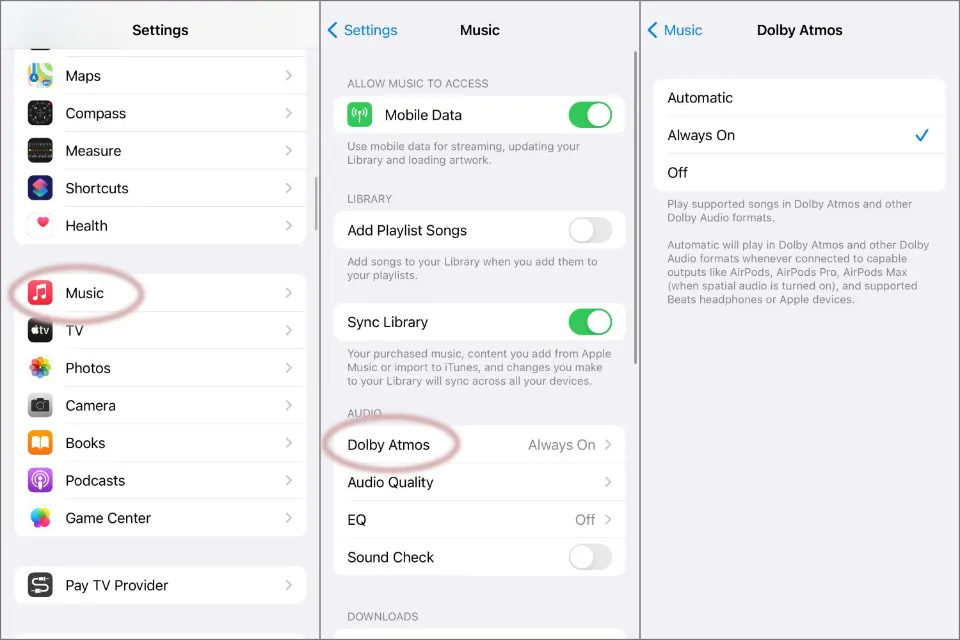
Apple Music gives you the option to listen to music in Dolby Atmos. If you have a first- or second-generation set of AirPods, they won’t support this feature. It can make audio tracks sound muffled when played back as audio.
The only solutions for this issue are to disable the feature or purchase a new pair of AirPods. Here are the steps to take in order to solve this specific problem.
- Install the most recent iPadOS or iOS version on your device.
- The Music icon can be found in Settings.
- Under the Audio menu option, you’ll find the Dolby Atmos option.
- You must disable this feature if you own a pair of first- or second-generation AirPods. If you have the third-generation AirPods, the Pro, or the Max, you can set it to Automatic to allow supported tracks to play.
- You can also turn Dolby Atmos to be “Always On” if you have compatible equipment.
5. Change the Audio Balance
It can occasionally happen that one of the wireless earbuds sounds louder or provides more clarity. With this problem, even with the volume turned all the way up, you might not be able to hear a podcast or your favorite song, but Siri will still communicate with you.
To find out if one of your AirPods has stopped functioning properly, start by following the first step of this fix. You can do this by going into settings, choosing the Sounds and Haptics option, and selecting “Headphone Safety.”
You’ll see a slider under “Reduce Loud Sounds.” You can adjust it to alter the audio. Adjusting the balance from your mobile device might be necessary if the volume on one side still seems low. Here’s how you can do that with your iPhone.
- Select the iPhone settings icon by going there and tapping it.
- Then select Accessibility from the menu.
- Pick Audio-Visual from the menu by tapping.
- To center the slider, move it there.
Even when everything is working as it should, there are some Bluetooth® connections that aren’t very good. Use an app that increases the volume on both sides if your sounds are constantly muffled so you can listen to it at your preferred volume.
6. Change Your Mac Settings
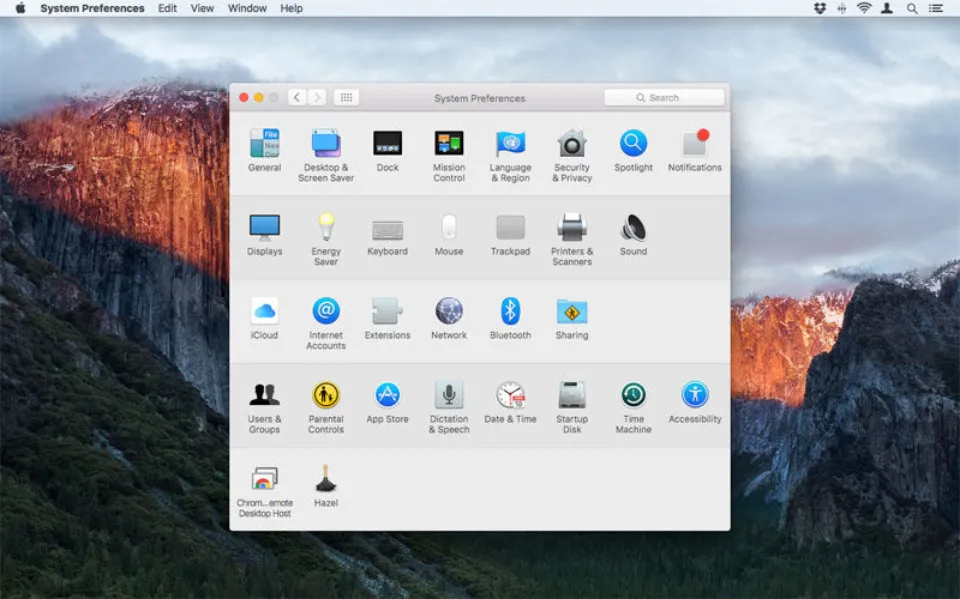
There might be a problem with your initial setup if you use your AirPods with a MacBook or an iMac. There is also a known issue with iMac speakers and Bluetooth connections that sometimes needs a fix at the Genius Bar.
The AirPods need to be set up on the computer for them to work correctly. It helps to have them inside the case with at least 40% battery charge available before starting the pairing process. It is necessary to turn them on and connect them to the case.
The AirPods won’t pair properly if the battery is low.
Some AirPods connections sound muffled when they have a low battery charge and are paired with a MacBook or an iMac. If you’ve followed the steps in this category and the audio didn’t improve, try charging them to 100% before attempting the connection another time.
Should they continue to sound muffled after these attempts, try following these steps to correct the situation.
- Using the menu, select the Apple icon. When the dropdown box appears, select “System Preferences.”
- Tap or click on the “Sound” icon, then choose “Input.”
- Depending on the iMac or MacBook model you have and the audio devices that are already connected to it, you’ll see different options on the following screen.
- You must choose the Internal Microphone from the list that appears to replace the AirPods as the sound input.
- If the display has an internal microphone, you might see this option listed as “Display Audio.”
Some people use AirPods with their Windows PC instead of connecting them to an Apple device. The pairing process in that operating system results in the creation of two new devices as opposed to one.
The sound produced by the headset option has a phone-like quality. It is the headphones that produce CD-quality sound.
When you connect your AirPods to a PC, you’ll need to prevent them from going into headset mode. That command is under the Services tab under “Hardware and Sound” and “View Sound and Devices”
Click the box next to “Handsfree Telephony” to remove the checkmarks. Click on the “Apply” button to save the changes.
7. Update Your Firmware
The firmware that controls AirPods may need to be updated. Outdated firmware can cause an unstable connection to your AirPods and cause them to sound soft or muffled.
Below are the steps you’ll need to update the firmware on your AirPods:
- Place a single AirPod inside the charging case, within close range of your iPhone. To initiate a firmware update, press and hold the setup button on the charging case’s side. Make sure the other AirPod is out of your iPhone’s Bluetooth range.
- Repeat these steps with your other AirPod once the first one has been connected to your iPhone.
- After a few minutes of sole use, turn off all of your iPhone’s playback and use both AirPods.
- Place both of your AirPods inside their charging case, leaving the lid open. When charging AirPods, leave the lid open for an hour and then close it for an additional hour.
- Remove the AirPods from your iPhone’s list of available devices while they’re charging. You can do this from the Bluetooth menu in Settings. The AirPods should automatically update their firmware while they are unplugged.
8. Fix the Calibration
Your AirPods and your connecting device can require calibration. The proper volume level to manage can vary depending on the individual. The fix is relatively simple.
- To listen to music, a podcast, or another audio file, insert the AirPods into your ears.
- Reduce the volume by using your iPhone or the volume controls on the device. There shouldn’t be any sound coming from the product once you reach the zero level.
- Swipe down from the top-right corner of the iPhone screen to choose the Bluetooth button. Disable it while keeping the AirPods on and working.
- Use your device’s built-in speakers to start playing music. Use the volume controls one more time to reduce the sound.
- By adhering to the on-screen directions, reconnect the AirPods. If they don’t connect automatically, you’ll need to enter the Bluetooth screen to activate it and choose them.
- To keep playing the music, increase the volume.
Final Words on Why Do My Airpods Sound Muffled
Unfortunately, if the muffled sound still doesn’t change after all of this, then it might mean there is a more inherent problem with the AirPods.
Now, taking your AirPods to the nearby Authorized Apple Store would be your best course of action.
You Might Also Like:
- Can You Shower With Airpod?
- Why Can’t People Hear Me on My AirPods?
- What Does the Button on the Back of Airpods Do?
FAQs
Why Do My Airpods Sound Muffled After Cleaning?
The wax in the mesh was squashed during the pod cleanup, which muddled the sound.
Why Do My Airpods Pro Sound Muffled When I Talk?
If anything is blocking your microphone, your voice will sound muffled or distorted on the phone and in recordings.
Do AirPods Lose Volume over Time?
As you wear your AirPods, dirt and ear wax can build up in the speaker mesh and obstruct the audio signal coming out from the drivers. As a result, the sound you hear will be quieter as the dirt and earwax buildup block some of the audio signals.