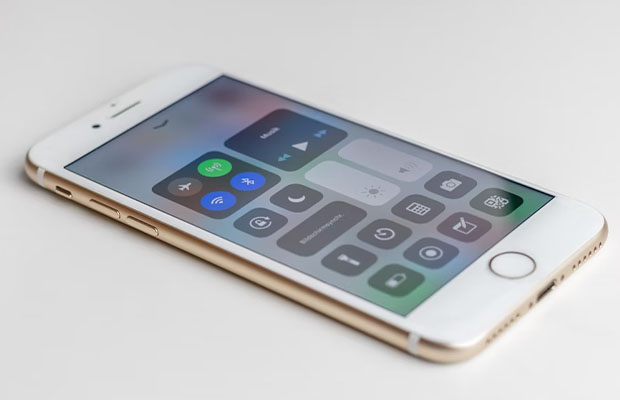Why Does My Bluetooth Keep Turning On? Guide 2023
Many people may ask: why does my bluetooth keep turning on?
When Bluetooth scanning is enabled or apps alter device settings, Bluetooth typically activates for Android users. When this happens to iPhone users, it frequently results from improperly turning off Bluetooth when disconnecting devices, which results in Bluetooth turning back on the following day.
As many of you have probably noticed, Bluetooth sometimes activates itself. If you have experienced this issue, don’t worry; this article will explain how to prevent it from occurring again.
Why is Bluetooth Automatically Turning on in Android?
There are several causes for this. However, the most probable causes for Bluetooth to turn on automatically on an android device are caused due to the following reasons:
- Bluetooth scanning to improve location accuracy
- Permission given to apps to change system settings
You May Also Like: Why Does My PS4 Keep Disconnecting from Wifi?
Ways to Stop Bluetooth from Turning on Automatically
Manually Turn Off Bluetooth and Restart Android Device
One of the easiest fixes to this Bluetooth issue on your Android device is to manually turn off the service and restart your device. For a simple solution, follow these steps.
- Swipe down the screen on your Android device to open the Notification panel.
- Tap on the Bluetooth icon to turn it off.
- Restart your device by long-pressing the power button and pressing the Restart button from the power menu.
- Verify that the problem has been resolved.
Reset Bluetooth Settings on Your Device
Your Android phone’s Bluetooth service may occasionally stop working as a result of an existing bug or a recently installed app. To fix this, you need to manually reset the Bluetooth settings on your device. To accomplish the same result, follow these steps.
- Open the Settings app on your Android device and tap on the search icon.
- Type Reset Network Settings in the search bar and tap on it to configure it.
- Confirm your action by further tapping on the Reset Network Settings option.
- You’ve now successfully reset all of your device’s network settings, including the Bluetooth service.
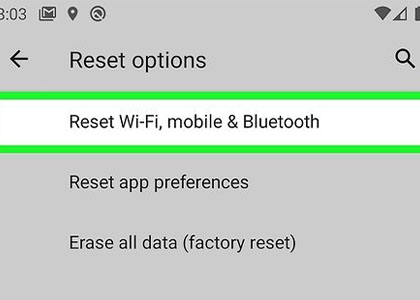
Disable Bluetooth Scanning for Improved Location Accuracy
To increase location accuracy, the Android device frequently makes use of WiFi and Bluetooth services. Your phone’s Bluetooth service might be automatically activated as a result. To fix this issue, you need to disable the Bluetooth scanning feature from Android settings.
- Open the Settings app on your Android device and scroll down to locate the Location option to open it.
- Tap on Wi-Fi and Bluetooth scanning option to configure it.
- Toggle off the Bluetooth Scanning feature.
- You’ve now successfully stopped Bluetooth scanning from happening automatically and stopped the Bluetooth service from starting up.
Turn Off Bluetooth Tethering on Your Android Phone
The Bluetooth tethering function allows you to share your phone’s data connection with other Bluetooth-enabled devices. Your phone might occasionally turn it on automatically if you frequently use this service. To fix this issue, you need to ensure that the Bluetooth tethering feature is turned off.
- Open the Settings app on your Android device and scroll down to locate the Sharing & Connection option.
- Locate the toggle for Bluetooth Tethering and ensure that it is turned off.
Update All Apps to Fix Any Bug Creating Bluetooth Issues
Sometimes, an existing bug or glitch present in the installed application might turn on Android devices come equipped with Bluetooth by default. To resolve this issue, you should check and update all your existing applications from the Google Play Store.
- Open the Google Play Store app on your Android device.
- Tap on your Google account profile icon at the top-right corner of the screen.
- Further, tap on the Manage Apps and Devices option.
- Tap on the Update All button to update all the installed applications on your Android device
Prevent Apps from Modifying System Settings
Some Android apps require permission for modifying system settings during installation on your Activating Bluetooth on an Android device, for example. Such applications can automatically trigger the Bluetooth service without notifying the user. To prevent this from happening, you can review and toggle off permissions for all such apps that can create these issues.
- Open the Settings app on your Android device and tap on the search bar icon at the top-right corner of the app screen.
- Type Modify System Settings in the search bar and press the Modify System Settings option in the search results.
- Further, scroll down and review all the apps that have the access to modify system settings. Tap on any app to withdraw the provided permission.
- Toggle off the Allow Modifying System Settings option.
Disable Quick Device Connect on Your Device
The latest Android devices come pre-equipped with a special feature known as the Quick Device connect which uses the device’s Bluetooth service to recognize and connect to the nearby wireless devices. If this feature is enabled on your device, it can automatically turn on your phone’s Bluetooth service. You must manually disable this feature in order to stop it from happening. For a quick fix, follow these steps.
- Open the Settings app on your Android phone.
- Scroll down to open the Connection & Sharing option.
- Find and locate the Quick Device connect feature and toggle it off.
Bonus Tip: Boot into Safe Mode
If you are still facing issues with Bluetooth service on your Android device after trying all the above methods then you should try to boot your phone into Safe Mode to check if the issue still persists. To enter Safe Mode on your Android device, simply follow these simple steps.
Related Post:
Wrap Up: Stop Bluetooth from Turning on Automatically
Numerous ways exist in which Bluetooth makes life simpler. You not only have the ability to connect devices, but you can also do so untethered without having to worry about cables and adapters.
Fortunately, technology has also given you access to the internet, where you can find countless tools, including this one, that can assist you in solving any issues you may be having.
You can now use Bluetooth on your own terms if the aforementioned fixes were successful in stopping Android from automatically turning on Bluetooth.
Read More: