Why Does My Samsung TV Keep Turning Off? 15 Reasons Explained
The action is in the middle of your Samsung TV turning off. With no apparent cause, it turns off. This article will go over the 15 reasons why does my Samsung TV keep turning off and how to fix them.
Numerous Samsung TV owners have reported having this issue, and some say they have been dealing with it for years.
Fortunately, there is a simple fix available that should stop about 80% of Samsung TVs from shutting off unexpectedly.
Why Does My Samsung TV Keep Turning Off?
Here are the most common reason why your Samsung TV keep turning off.
Reason 1: the Anynet + (HDMI-CEC) Feature is Active.
The Anynet+ CEC feature allows TV owners to control external devices linked to their TV via an HDMI cable using the remote. Your Samsung TV might turn off on its own if you leave this feature enabled, especially if any HDMI-connected devices go off.
Reason 2: Eco Solution Settings.
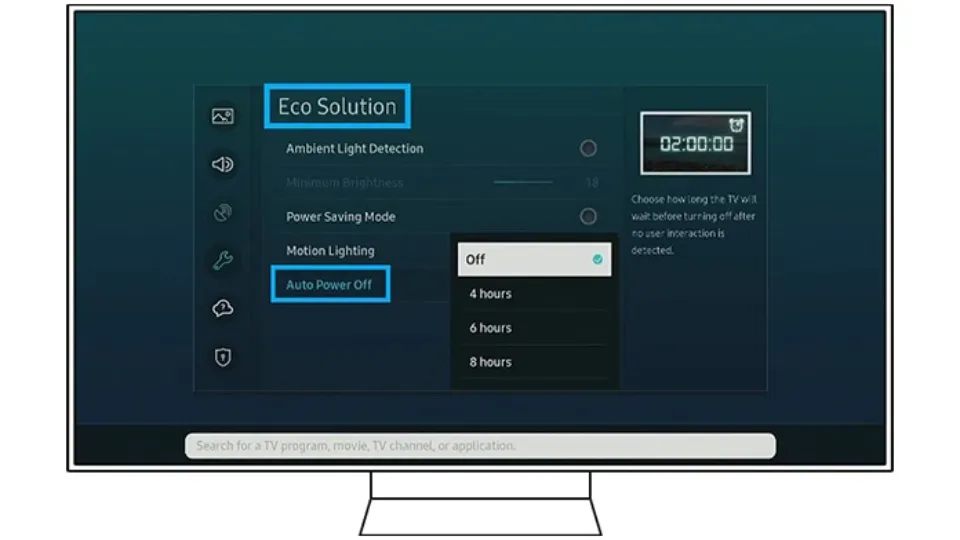
Samsung TVs with the Eco Solution feature are available. In an effort to conserve power, your Samsung TV will turn off on its own if you accidentally activate this feature and do nothing about it for a while.
Reason 3: Sleep Timer Settings.
When the TV isn’t being used for a while, you can use this feature to lower your energy costs. If you have enabled the sleep timer setting, you shouldn’t be surprised if your TV goes off after a period.
Reason 4: Connection Issues.
Different connection issues can cause your Samsung TV to turn off by itself. Are you using an external device to connect your TV? If so, your Samsung TV might also be turned off by a bad connection that shuts down any of these connected devices.
Reason 5: Faulty Power Outlet.
This is quite direct. With a bad power outlet, your TV might not receive optimal and stable power, making it go off and on by itself.
Reason 6: Outdated Software
Smart TVs need to be updated frequently to prevent malfunctions. If your Samsung TV turns off randomly, the issue could be outdated software.
If you notice that your TV is behind on recent upgrades, try updating the software
Reason 7: Damaged Wall Socket Or Surge Protector.
Surge protectors are useful for shielding your television from power outages. Therefore, your TV may occasionally turn off if you have a bad surge protector connected to it.
Reason 8: Faulty Motherboard.
Like computers, TVs also have motherboards. It may turn on and off without anyone pressing a button if the main board of your TV develops a fault.
Reason 9: Missing TV Remote.
It appears unlikely that an adult will ever experience this. Nevertheless, there are times when you’re so busy that your TV remote disappears. In this case, especially if the remote is in a tight corner, something might press the power button. As an illustration, you might accidently press the button while simply sitting on it.
Reason 10: Faulty Capacitor.
A TV’s capacitor is loaded with the responsibility of supplying power. If it’s broken, it could lead to an insufficient power supply and cause your TV to repeatedly turn off by itself.
Reason 11: Faulty Wall Socket.
Your TV might turn on and off without you having to move a muscle if a bad wall socket is supplying power inexplicably.
Reason 12: Overheating.
Long periods of uninterrupted use are possible for TVs. However, if your TV operates for an extended period of time without interruption, it could overheat. And when it overheats, it will shut down by itself. Your video settings should be as high as possible to reduce the likelihood of this happening.
Reason 13: Calibration Settings.
To maximize the picture quality on your Samsung TV, you may need to periodically recalibrate it. Your TV may occasionally turn off by itself as a result of this.
Reason 14 Power Cable Issues.
A bad power cable could lead to an unstable power supply for your Samsung TV, which would cause it to turn on and off by itself, similar to a faulty wall socket.
Reason 15: Dust Beneath a Remote’s Power Button.
The power button on a remote control might malfunction if there is dust under it, resulting in it turning your Samsung TV on and off.
How to Fix Samsung TV Keep Turning Off?
There are several troubleshooting techniques you can use to address this problem. You can try each of the suggested solutions, which will undoubtedly resolve the problem of your Samsung TV repeatedly turning off and on.
Fix 1: Keep Your Samsung TV Unplugged
Unplug your TV as a starting point in your attempt to resolve this problem. The only steps required for this method are unplugging the TV from the power outlet and any connected devices. For 60 seconds, unplug the TV. Press and hold the power button on your Samsung TV for 30 seconds after disconnecting the power source.
This carries out a soft reset in which the RAM of your TV is cleared of all data. After the 60 seconds have passed, reconnect your TV to the outlet and turn it back on. Now check to see if your TV automatically turns on and off. If not, everything is fine; otherwise, you might need to use the next troubleshooting technique.
Fix 2: Disable Eco Solutions Mode
A lot of smart TVs have distinct power-saving modes. Your smart TV will turn off by itself when inactive for a predetermined amount of time if this mode is enabled. If you feel that the power mode is turning your TV off, you might want to disable it by following these steps.
- Press the Menu button on your TV remote.
- Now navigate to Settings and select General.
- Next, you need to select Eco Solution and choose the Auto Power Off option.
- Make sure that you select Off for the Eco Solutions Mode.
- Your TV shouldn’t be turning off by itself anymore.
Fix 3: Disable Sleep Timers
The Samsung TV also includes a sleep timer, which is a useful feature. After a predetermined amount of time, this feature automatically turns the TV off. Although this is a useful feature, there are times when it can be a hassle because you might be getting ready to watch your favorite show when your TV decides to go to sleep.
To turn off the sleep mode on your Samsung TV, follow these instructions.
- Grab the TV remote and press the Menu button.
- Select Settings and navigate to General.
- Now, navigate to System Manager and choose Time.
- Select Sleep Timer and then choose the Off option.
- Your Samsung TV will no longer enter sleep mode.
Fix 4: Check for Cable Damages and Loose Cables
The power cable is an important cable for your TV as it’s used to power it up. It is advised to have this cable replaced as soon as possible if there are any cuts or damages to it. The worst possible solution is to use your TV with a broken cable. Therefore, have it replaced so that your TV stops repeatedly turning off and on.
Also if the cable is loose and causing it to disconnect from the power source, then this could be the problem so be sure to fix it.
Fix 5: Inspect TV Remote
The remote is an important device that you use to control your TV and perform basic functions right away. With that being said, a damaged remote could be causing your TV to turn itself on or off. More especially the fact that if the power button on the remote is stuck into the remote.
You can just use a pin to gradually free the button to fix this problem. The best thing you can do is get a new remote and remove the batteries from the broken one. This should solve the issue of your Samsung TV turning on and off repeatedly.
Fix 6: Check for Software Updates
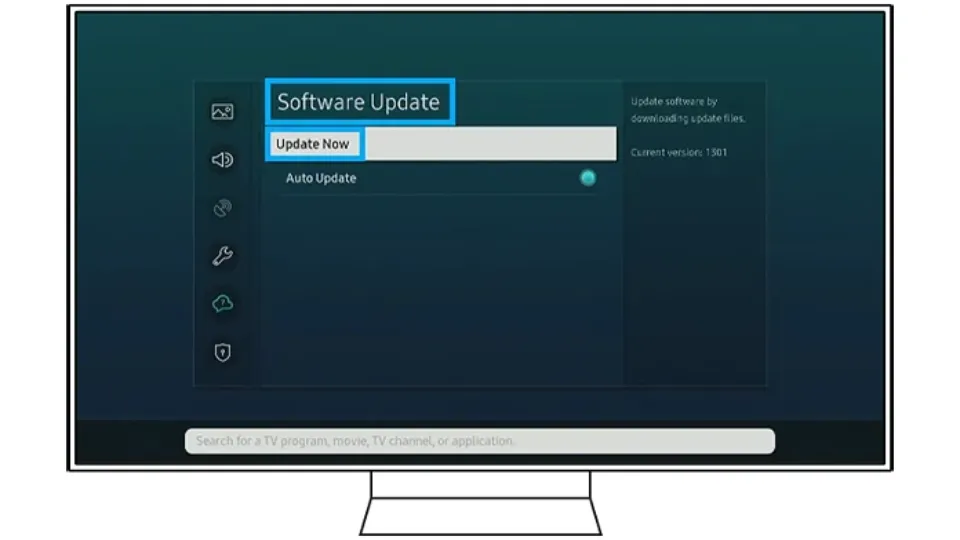
Your TV may occasionally act in this way because of a software bug that causes it to abruptly turn off or on. The best thing you can do is see if your TV has any software updates that might help solve this issue.
Here is how you can update the firmware of your Samsung TV.
- Using the TV remote, press the Menu button.
- Select the Settings menu and then Navigate over to Support.
- Now choose Software Update, followed by Update Now.
- If updates are available, the Samsung TV will immediately download them.
- If you have an older Samsung TV model (2020 and older), you can follow this guide to check for software updates.
Fix 7: Disable Power on Option
Disabling the Power On with mobile option may be a good idea if you have several Samsung Smart Things devices in the room that you are controlling through the app. Here’s how to do it.
- From the home screen of your TV, choose the Settings option.
- Navigate to General followed by Network.
- Choose Expert Settings and then select Power On with Mobile.
- Make sure to select the Off option to turn this feature off.
- You shouldn’t have to manually turn on your Samsung TV anymore.
- A small selection of Samsung TV models come with this feature.
Fix 8: Check TV Event Logs
Users can access the TV logs for their Samsung TVs if they purchased one that was released in 2019 or later. The event logs for your Samsung TV can be viewed using the method described here.
- Take hold of the TV remote and select the menu option.
- Now, select the Support option from the menu.
- Choose the About TV option and finally select Event Logs.
The following are possible explanations for why your TV would turn on by itself if Power on Reason appears in the Event Logs.
- If your TV is connected to the same WiFi network as the YouTube app, this could be the reason it starts up. When streaming YouTube on a different device in this situation, you can change to another access point.
- The brightness sensor on your TV automatically adjusts itself when set in Ambient Mode. Simply turn off the Ambient Mode setting to fix this.
- The TV is set up to turn on whenever either one is powered on, so occasionally when a device is powered on, the TV may also turn itself on. By turning off Bluetooth on your other device or possibly your TV, you can fix this.
Fix 9: Conduct a Soft Reset.
You must perform a soft reset if your Samsung TV keeps shutting off repeatedly due to problems with calibration.
A Samsung TV has two ways to perform soft resets. The Samsung TV must first be unplugged for 30 seconds before being replugged. The second method requires holding down the power button on your TV remote for about five seconds until it restarts.
Fix 10: Perform a Factory Reset
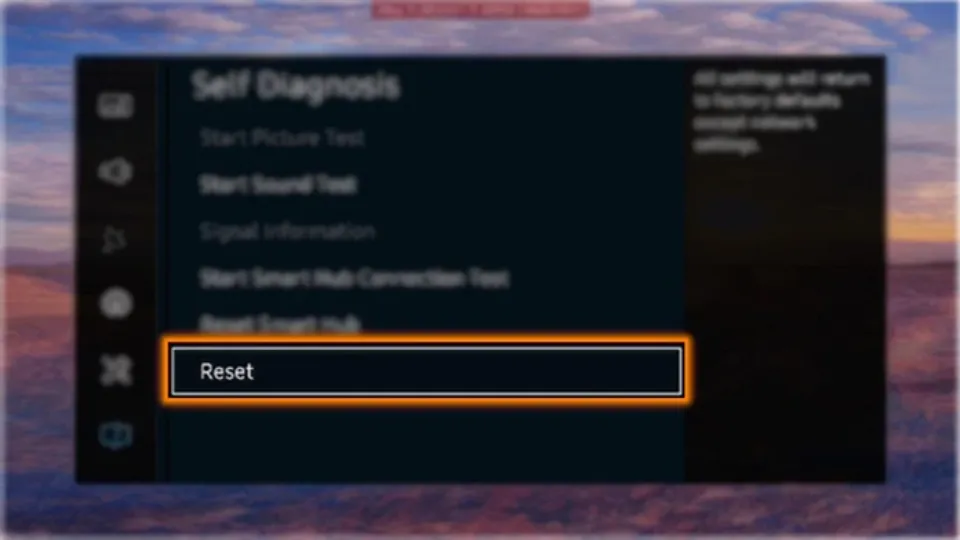
Performing a factory reset ought to resolve all issues right away if none of the aforementioned solutions have worked. Do note that all your settings and any apps that you have installed including account data will be erased from your TV.
So make sure to have a picture of all of the custom settings made by you for your TV. You can use this guide to reset almost any Samsung TV because different Samsung TVs have different methods for doing so.
Final Words: Why Does My Samsung TV Keep Turning Off
Because of the aforementioned reasons, your Samsung TV may be turning off. Before looking for more complicated problems, check for settings and connection errors and try to correct them.
The Samsung TV repeatedly turning itself on and off is a problem, and we hope this guide has been helpful. If you have any questions, please feel free to leave a comment.
Related Post:
- Why is My Samsung TV So Dark?
- How to Clear Cache on Samsung TV?
- How to Fix Samsung TV Won’t Turn On?
- How to Connect Samsung Smart TV to Wifi?
- How to Watch Youtube on Samsung Smart TV?
- Why is Screen Mirroring Not Working on My Samsung TV?
FAQs
Why Does My Samsung TV Keep Turning Off and on Again?
The most common reasons for your TV to turn on and/or off by itself is having external devices connected to the TV or your TV settings.
Why Does My Samsung TV Keep Restarting?
One of the typical reasons for your Samsung Smart TV to restart is outdated software. unstable internet connections. defective capacitors.
What Are the Signs That Your TV is Failing?
There are several signs that your TV may be going out, such as vertical lines on the screen, randomly turning off, emitting a crackling sound, flashing spots, distorted color, image retention, fuzzy screen, fading screens and dull or lined screens.







