Why Does TikTok Keep Crashing? 6 Possible Causes
At the moment, TikTok is among the most popular apps. Now let’s talk about the issue that many TikTokers and viewers have faced: why does TikTok keep crashing? Don’t worry; we’ve listed six common reasons along with solutions in this guide.
Many factors can cause your TikTok to crash. Your TikTok might be crashing because your device is low on storage, has excessively cached files, or your TikTok simply needs an update.
We advise trying out the self-fixing techniques outlined below if you run into any problems with the TikTok app. Those methods work best in most of cases, with some exceptions.
Why Does TikTok Keep Crashing? 6 Causes
When using TikTok, just like with other programs, issues could arise. You might experience issues with the quality of the audio and video, uploading, etc. We’ll talk about TikTok’s crashing problem as one of them.
Unexpected application crashes are possible for TikTok users. Most issues that users encounter can be resolved by the user, but occasionally users run into issues that are caused by the server itself and cannot be resolved by the user.
TikTok’s crash could be caused by a variety of factors. Let’s see what they are,
Server Outages and Coding Issues
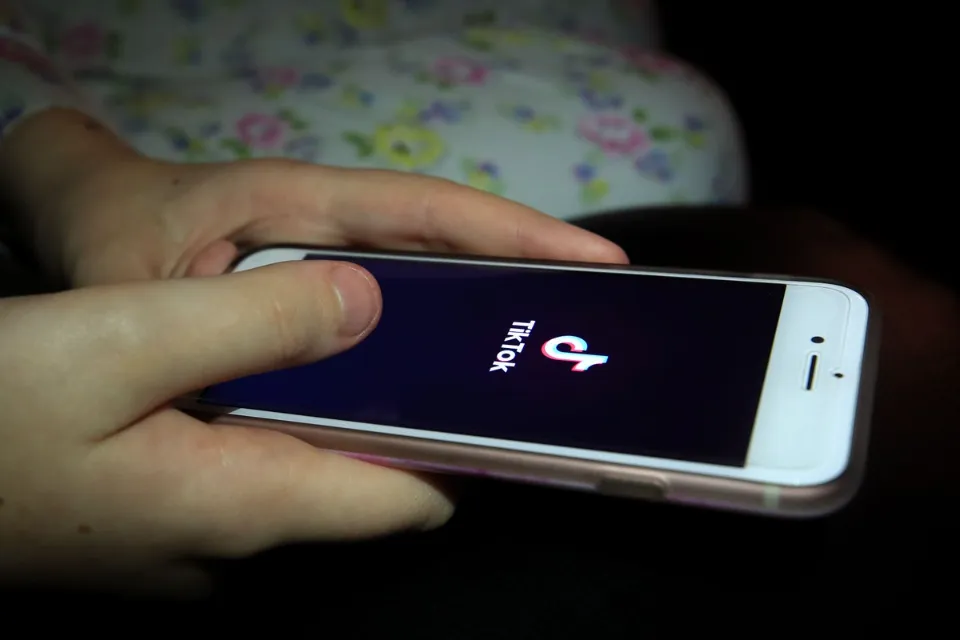
Sometimes, TikTok crashes as a result of server issues, forcing users to quit the program. TikTok will lose any work that hasn’t been saved. The video you were creating or editing could be lost. Users are unable to resolve this. It has been the company’s goal to make its servers impenetrable.
Too Many Cached Files.
When there are too many cached files, the TikTok app may occasionally crash. The following section will cover how to fix it.
Phone Storage Issue.
Your phone’s storage is frequently a problem. Applications have trouble functioning properly when there is insufficient phone storage.
Poor Cellular Data Or Wifi Connections

A loss of connection with the server would occur due to unstable internet access. An effective internet connection is required. There will be no way to save any video editing work.
Update to the Latest Version
To prevent crashes that could result in the loss of previously created or edited videos, you must download the most recent version of TikTok.
RAM is Less Than 3 GB.
TikTok app crashes frequently on phones with less than 3 GB of RAM.
With some fixes, you can stop the TikTok app from crashing. It’s simple to do and non-technical. Let’s examine what they are and how you can carry them out.
How to Fix TikTok Keeps Crashing?
Here are some fixes for TikTok, which keeps crashing.
Fix 1: Check System Requirements (Android)
The TikTok app requires Android 5.0 or later as the operating system. If you own an outdated mobile device, we advise you to update it to at least Android 5.0.
Fix 2: Clear App Cache/data
You might want to clear the cached data if the first approach did not succeed for you. Every app stores cache information so that it can gradually improve your overall experience. This type of information is not actually being spied on by the app; rather, it is being saved so that it will function exactly as you want it to the next time.
You must take the actions listed below to accomplish this.
- Select the TikTok app by tapping on it for a couple seconds and then selecting the Cache section.
- From there, you will find a button labeled Delete Cache. You can delete all of the information the app has on your user pattern by tapping this button.
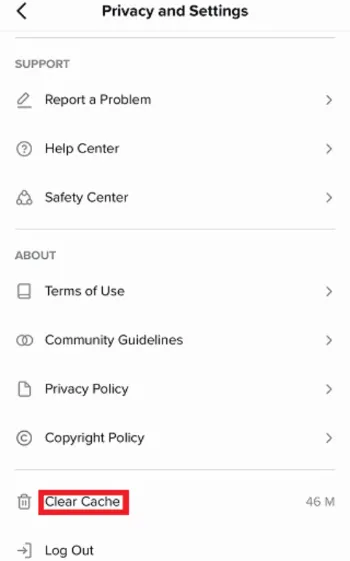
Fix 3: Restart TikTok
You can reset the TikTok application to take care of any immediate issues that may have appeared. Apps that are occasionally left running in the background for a very long time appear to have problems. After being closed, the affected app should usually resume its normal operation.
Fix 4: Restart the Phone
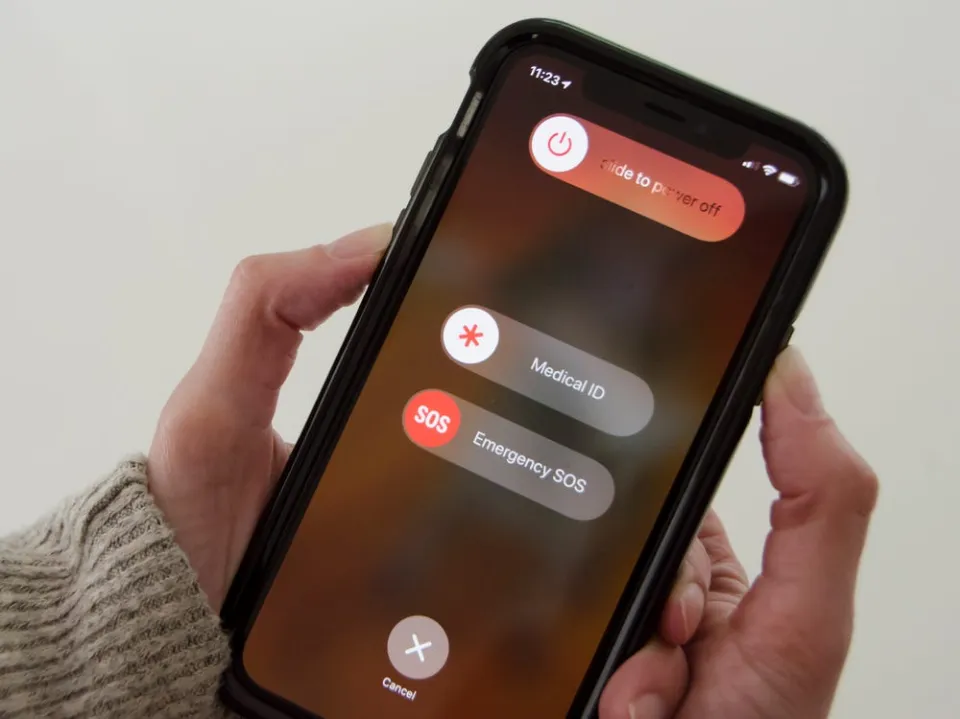
Select Restart after holding the power button for a few seconds. Some mobile devices require a restart to perform better after being turned on for an extended period of time. As with PCs, some phone updates won’t function properly without the required reboot.
Fix 5: Reinstall TikTok
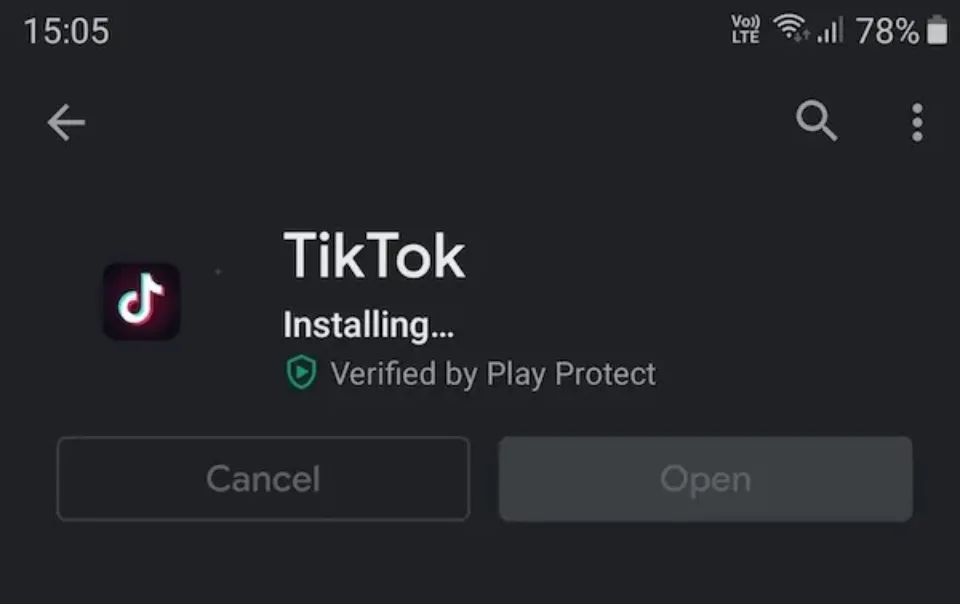
Redownload the TikTok app from the App Store or Google Playstore after erasing the previous version. By removing the app from your device, you can reset it.
A software problem may have an impact on how the program interacts with the rest of the system.
Fix 6: Close Other Applications/Background Apps
Your phone might not have enough RAM to run all of the apps that you are using at once in the background because you are using multiple apps simultaneously. Before opening TikTok, simply close each app one at a time or select the option Close All.
Fix 7: TikTok With One-Click
When you employ the aforementioned techniques, you’ll discover that the issue of TikTok crashes is frequently only partially resolved.
Although it might temporarily seem to fix the issue, you will continue to experience the issue with your usage. This is undoubtedly very frustrating and irritating. You must look for a professional fix tool’s assistance if you want to permanently fix the issue.
Fix 8: Contact TikTok Help Center Or Customer Service
Here is where we advise that you seek professional assistance with the issue. If you try every solution above and your problem isn’t resolved, contact TikTok’s customer service and issue your complaints.
Hopefully, you’ll get all the assistance required to resolve your issue.
Visit TikTok’s help center and read through the guides there before contacting customer service. There may contain the answer you’re looking for.
Final Thoughts: Why Does TikTok Keep Crashing
There are many causes for TikTok’s crash issues. Some of the typical methods to repair TikTok on your iPhone, iPad, and Android devices are described in the guide above.
Before actually filing a complaint, we strongly advise attempting each of the methods listed above because most problems can be resolved by following a few straightforward steps.If you want to learn more about TikTok, read our posts below:
FAQs
How to Clear Cache on iPhone?
- Scroll down to the list of settings for Safari in the Settings app on your iPhone.
- Near the bottom of the menu, select the blue Clear History and Website Data option under Privacy & Security.
- To confirm, select Clear History and Data from the pop-up pane.
Why Does TikTok Crash on iOS 16?
The app cache contains some corrupted files from time to time. Your TikTok crashes might be fixed after restarting the device because it clears the temporary cache.
Why Won’t TikTok Stay Open?
As a starting point for troubleshooting, we advise restarting the app and your computer. Weak data or Wi-Fi signal can also impact your experience on TikTok.







