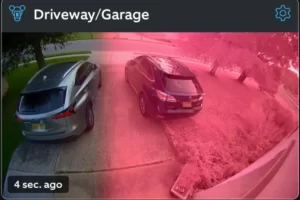Why Is My Lorex Camera Not Connecting? How to Troubleshoot
Are you wondering why is my Lorex camera not connecting? If so, we’ve compiled some useful advice in this post to assist you in solving the issue.
Let’s learn to connect the Lorex camera to the wifi below. Let’s learn to connect the Lorex camera to the wifi below.
Why is My Lorex Camera Not Connecting?
Your wireless security camera’s connection depends on several factors, that include the health of your network along with the WiFi state.
Your Lorex camera will become disconnected if either of these factors encounters a problem.
Here are all of the factors that could have caused your Lorex security camera to disconnect:
1. An Issue With the Network
A problem with the network that supports your camera’s WiFi will result in all devices connected to unpair.
2. Application Problem
Your camera could be disconnected from WiFi and the app due to a problem with the Lorex application.
3. No Battery
You might discover that your camera has been disconnected from the WiFi and the app if there is no power being supplied to it.
4. Too Far Away
Too much distance between your camera and the WiFi transmitter (router) may result in frequent device disconnections.
5. Hardware Damage
Disconnecting from the mobile app and the WiFi will prevent any damage from being caused to your camera, which could lead to it breaking.
Everything that could be wrong with your device is listed here. We’ll put the possibility of hardware failure to one side and move on to the best ways to repair your camera device.
How to Troubleshoot Lorex Camera Connectivity Issues?

Here are some troubleshooting steps that can help you resolve this issue:
Check whether the camera is firmly plugged into the power outlet
Your Lorex camera needs a stable power source to connect. Therefore, if the device is not connected, your camera may have been unplugged from the power outlet.
To fix this, you need to check that the camera’s power cord is still firmly plugged into the power outlet. If not, insert the plug correctly into the outlet.
Also, make sure the socket is working properly. If not, switch to another outlet and make sure the camera is powered on.
Restart the Wi-Fi router
If you’ve confirmed that the camera is powered on and still can’t connect to Wi-Fi, try restarting the router to fix some connection failures.
Here’s how to restart your router:
- Unplug the router from the power outlet.
- Wait about 30 seconds.
- Now, plug the router back in.
Next, remove all the wires connected to the router. Then wait a few minutes and plug the wires into their respective ports on the router.
Your camera should now be connected to the Wi-Fi network. If not, continue to the next step.
Change the Wi-Fi frequency band
If your router is running on the 5GHz Wi-Fi band, you’ll need to change it to the 2.4GHz band, as the Lorex camera won’t work with the 5GHz band.
So, check your router to make sure it’s running on a supported frequency. If you’re not sure what to do, refer to your router’s owner’s manual or try Googling the model to find instructions.
Charge the camera
If you are using a battery-powered Lorex camera, you may experience some connection issues when the battery is low.
You can fix this by charging the camera.
Take the following steps to charge your Lorex camera battery:
- Remove the camera from the wall or mounting location.
- Get the charger that came with your Lorex camera.
- Next, open the power port on the camera and plug the charger cable into the port.
- Plug the adapter from the charger into a power outlet.
- Your Lorex camera should be fully charged within 2 hours. After 2 hours of charging, unplug the charger from the wall outlet and the camera’s charging port.
- Now, place the camera on the wall mount and reconnect it to the Lorex app.
Delete the Lorex app and redownload it on your phone
If your Lorex camera is not connected to your Lolex app, the app may be outdated/contain some bugs causing connection issues. To fix this, delete and reinstall the Lorex app on your phone. This way, you can get the current version of the app.
If you’re not sure how to remove and reinstall the app, follow these steps:
- On your phone’s home screen, press and hold the Lorex app until the uninstall button appears.
- Click the Uninstall button to remove the app from your phone.
- Next, go to Google Play or the App Store (depending on your phone).
- Type “Lorex app” in the search bar. Then click on the Lorex app in the search results. This will take you to the Lorex app download page.
- Click the Download button to download the app again.
After re-downloading the Lorex app, log into your Lorex account and reconnect your camera to the app.
Factory reset the camera
If your Lorex camera still won’t connect to the app, you may need to factory reset the camera. Factory resetting your Lorex camera will delete all saved configurations on your phone that may prevent the device from connecting to apps. This will make the camera easy to connect.
Follow the steps below to factory reset your Lorex camera:
- Search for the camera’s factory reset button on the back panel and dock of the device. The factory reset button is marked with the letter R.
- When you find the factory reset button, press and hold for about 10 seconds.
- Then release it and wait for the reset process to complete.
After factory resetting the camera, try reconnecting it to the Lorex app. You need to reset it as you did the first time you installed it.
Follow the steps below to set up your Lorex camera:
- Tap the Lorex Home app on your phone to open it.
- Next, click the Settings tab and select Wireless.
- Now, click Network.
- Next, follow the instructions in the app to complete the setup.
When setting up the camera in the app, you need to select the Wi-Fi network and choose a password. Make sure to enter the correct Wi-Fi password to prevent the installation process from failing.
If your Lorex camera is not connecting after this fix, please report the problem to Lorex Support or replace the camera.
If your camera has physical damage, such as broken parts, it may cause some malfunctions, which usually require replacement.
Read More: How To Reset Spypoint Camera?
How Do I Know If My Lorex Is Connected To The Internet?
For a quick view of your router port connections, please disconnect the DVR/NVR from the power supply after about 30 seconds of power off.
Power off and connect again. For your computer, you may see a solid green light or a blinking yellow light on the LAN port, indicating a connection.
Final Thoughts on Why Is My Lorex Camera Not Connecting
If your Lorex camera is not connected, check the device for physical damage to determine if it is damaged. If the camera looks fine, check that the device is securely plugged into an electrical outlet. Then add the camera back to your Lorex app. Next, charge the camera and reduce activity on the network.
If the Lorex camera still won’t connect, remove and reconnect all cables from the router. Now, delete and redownload the Lorex app on your phone. However, if the camera still refuses to connect, power off the router and factory reset the camera.
If after trying all the solutions in this article, your Lorex camera is still unable to connect to the Lorex app, please contact Lorex Support for assistance.
FAQs
Why I Can’t Connect My Lorex Camera to My Phone?
You can reconnect your device to the Lorex Home app after turning on your device and restarting your router.
Why is My Lorex Device Not Found?
If you still cannot find the device, another possible solution would be to reset the device.
Why is My Security Camera Not Connecting?
Make sure to check that all connections, cables, and power is intact and tightly connected.