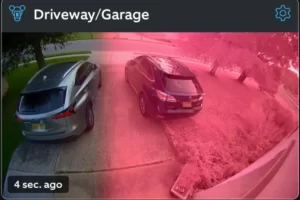Why is My Blink Camera Flashing Red? How to Fix?
Some people ask: why is my blink camera flashing red? Because it has lost contact with your home Wi-Fi network and is attempting to re-establish it, your Blink Camera is blinking red. To stop the light from flashing, you can attempt to reset the Sync Module.
Blink does its job when it comes to outdoor security cameras, but even the best technology can go wrong.
What to do if you see a Blink camera flashing a red light is what I’ll explain in this article. We’ll go over the most frequent causes and fixes so you can resume feeling confident that your Blink security system is operating at its best.
Reasons Why Blink Outdoor Camera Flashes Red
Your Blink Outdoor Camera may be flashing red for one of two possible causes, as was previously mentioned. It might be because your internet connection is down or because your battery needs to be changed. Fortunately, there are straightforward fixes for these issues, so if you start to notice a flashing red light coming from your camera, you shouldn’t be alarmed.
Loss of Internet Connection
Establishing an internet connection is necessary during the initial setup of your Blink Outdoor Camera. Without a Wi-Fi connection, your outdoor camera won’t function and won’t be able to stream any live video.
During the Blink Outdoor Camera’s setup, you should be able to tell if the internet connection is a problem. Blink Support states that when you first set up your camera, the red light will flash three to four times, followed by repeated soft red blinks, and this will continue until an internet connection has been established. Therefore, keep an eye on this pattern to ascertain whether the absence of internet is the root of your problem.

Even though your camera is flashing red after being connected to Wi-Fi for some time, you can still use this particular red flashing light pattern to ascertain whether the internet connection is the problem. You can also check any other Wi-Fi-enabled devices in your house to see if they have disconnected.
Low Battery
Another sign that your device’s battery is low is a blinking red light. According to Blink Support, after the blue recording light fades away, the camera will flash a red light five or six times. Your camera won’t produce any light after that, which is a sign that the batteries have failed.
The loss of internet light pattern is distinct from this red flashing light pattern because the latter will be short, quick, and continuous. If there is a problem with the battery, the camera will flash solid red a little more slowly for a few times before going out.
Related:
How to Fix When Blink Camera Blinking Red?
If your Blink camera tries to join your home Wi-Fi network, a red blinking light will appear on the device.
All Blink cameras that require a Wi-Fi connection will typically indicate this if the connection is lost by flashing their red light in the same way.
Normally, you should only notice this during setup, but if you do, there may be a problem with your Blink camera or your internet if you notice it while using it regularly.
We’ll discuss issues with the Blink camera itself and your Wi-Fi connection in addition to a few solutions that, in my experience and that of the online contacts I spoke with, appear to work.
Check Your Internet Connection
In order to use the cloud features of the Blink camera, such as uploading recordings and other functions, it must be connected to the internet. If this connection drops out, the Blink camera may attempt to reconnect to your Wi-Fi again.
Go over to your Wi-Fi router and make sure that all of the necessary lights are on.
Verify that no warning color, such as amber, orange, or red, is blinking on the lights.
In that case, try contacting your ISP or restarting your router to see if that resolves the problem.
Reconnect Your Blink Camera to Your Wi-Fi Network
You can try reconnecting the camera to your Wi-Fi network once more if your Blink camera is having issues with Wi-Fi but your internet appears to be working.
We’ll use the Change Wi-Fi network option that Blink provides in the Blink app.
To reconnect your Wi-Fi network to your Blink camera:
- Before continuing, ensure that the Sync Module and your phone are connected to the same Wi-Fi network.
- Launch the Blink app.
- Select Settings from the bottom panel.
- Under System Settings, select the name of your system.
- Tap the Sync Module.
- Then choose Change Wi-Fi Network.
- Utilizing a non-metallic, pointy object, press the Reset button on the Sync Module in accordance with the instructions provided by the app.
- When the lights on the Sync Module blink blue and goes solid green in a pattern, tap Discover Device.
- Tap Join in the prompt that appears.
- Choose your home Wi-Fi network from the list.
- Enter your password and tap Join again.
- When the device connects to the Wi-Fi network, you’ll get the ‘Sync Module added!’ message.
Check to see if the red light blinks once more after re-connecting the camera to your Wi-Fi.
Check Your Blink Camera Battery
Because battery information is easily accessible on the Blink app, it is useful once more.
To check the battery life of your Blink Camera:
- Launch the Blink App.
- Navigate to the camera’s settings.
- Under Monitoring, check if the Battery entry says OK.
In order to give you an idea of how long the battery will last, the app will also display whether the battery is being overused.
If the battery life of the camera indicates anything other than optimal performance, replace the battery.
Blink suggests using lithium AA batteries and discourages using alkaline or rechargeable lithium-ion batteries.
Check Motion Detection on Your Blink Cameras
When they spot movement with their infrared cameras, some Blink cameras will also flash.
Make sure that nothing, such as a pet, that moves around a lot is in the camera’s field of view.
Try pointing the camera directly in the direction of the movement you want to capture, and steer clear of the usual movement hotspots.
Reset Your Blink Camera
In the event that none of the solutions I’ve discussed stop the red light from blinking, you can restore your Blink camera to its factory settings.
After it has finished resetting, you will need to set up the camera again because doing so will remove it from the Sync Module and your account.
To reset your Blink camera:
- When the light on the Sync Module turns red, press and hold the reset button on the side of the device. Reach the button with something pointed and non-metallic.
- When the button is released, the light will alternately be blue and green.
- All cameras will be unplugged as the Sync Module enters setup mode.
- Like you did when you first configured the camera, add the cameras back in.
Find the reset button on the side of cameras that don’t use a Sync Module.
To successfully reset the camera, press and hold the button until the lights on it begin to blink.
Contact Support
Please don’t hesitate to get in touch with Blink support if none of the troubleshooting techniques I’ve discussed work.
Once they know which model you have, they can resolve any problems you may be experiencing with your Blink cameras.
Read More:
FAQs
Do Blink Cameras Record All the Time?
There is no continuous recording on blink cameras.
The device’s battery would undoubtedly die if it was being continuously recorded. In contrast, Blink cameras only begin recording when a person, animal, or object triggers their motion sensors. You can also choose to arm your Blink system for a predetermined amount of time.
Why is My Blink Camera Flashing Green?
If that green light starts flashing, however, it means there’s an issue with the camera’s internet connection.
Why is My Blink Camera Not Working?
If your Blink camera is not working, check the batteries, as lack of power is the most common cause for Not working blink cameras. Check its internet connection status because network issues may be another cause.
Final Thoughts
The Blink Outdoor Camera might be alerting you to the need for maintenance by flashing various colors.
Lack of dependable internet access is typically to blame for the red flashing of Blink security cameras. For the initial setup of your Blink Outdoor Camera, a functional internet connection is necessary. Your camera won’t work and won’t transmit any live video if there is no Wi-Fi connection.
Read More: