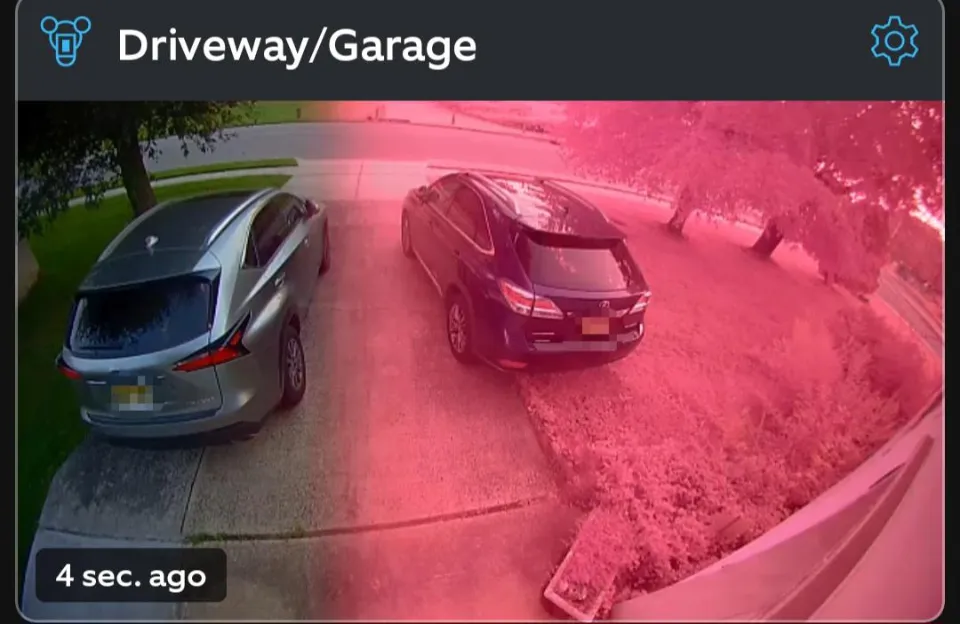Why is My Ring Camera Pink? 4 Main Reasons & Fixes
The Ring camera occasionally displays strange behavior, such as pink video. Have you wondered why is my Ring camera pink?
The most likely reason for your Ring Doorbells video feed to become pink is that the IR cut filter within the camera itself has become stuck.
We realize that the pink image on your camera might completely skew the video, so you need to get rid of it. All of the fixes for the problem are taught to you below.
Why is My Ring Camera Pink?
Here are the main reasons why your ring camera shows pink.
False Color Glitch
Depending on the model of your Ring camera, it might use false colors to convert monochrome photos into color ones.
However, a bug could make the entire video pink or another similar color.
Hardware Issue
The hardware of the camera could be the cause of the problem. It might be fixed with the proper power cycle.
Stuck IR Filter
Infrared (IR) technology is used by cameras with night vision to record images in low light. The reddish or pinkish color might not go away if the IR filter becomes stuck.
Firmware Issue
On the other hand, we might think that there is a bug in the camera’s firmware. That might necessitate a revision or restart.
Related Reading: Does Ring Camera Record Without Wi-Fi?
How to Fix the Pink Footage on Your Ring Camera?
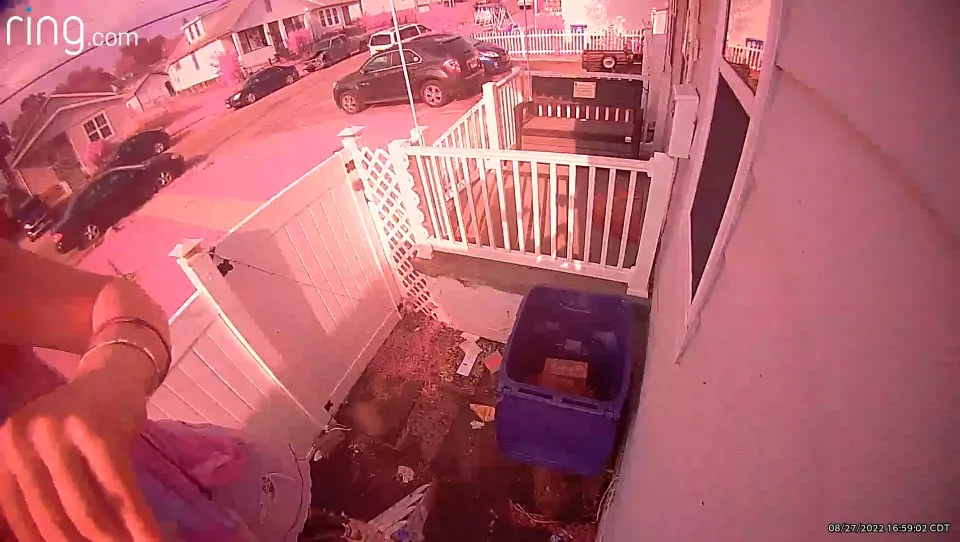
Let’s look at a solution to the issue.
1. Check the False Color Settings
Why are pictures taken by my Ring camera pink? The occurrence likely has to do with the settings on your camera’s app.
Black-and-white video is made colorful by the night vision feature using false colors. The same technique, for instance, is employed when taking pictures of space.
Here is what you can do:
- Open the app;
- Click on the Menu icon;
- Choose “Devices”;
- Choose the glitchy camera;
- Go to the “Device Settings”;
- Click on “Video Settings”;
- Adjust the “Color Night Vision” setting.
2. Manage the IR Filter
Let’s say that changing the Color Night Vision setting in the app has no effect on the video the camera captures.
That could imply that the IR filter is jammed. This is due to the IR filter being a functional component of your camera.
Here are some tricks you can try:
- Get a bright flashlight and shine it over the Ring camera’s IR light/filter. That should reset the IR filter;
- Tap the camera slightly to see if the Mechanical elements of IR filter will function once more.
3. Power Cycle the Device
If you do not entertain the idea of disassembling your camera to take a look at its mechanisms, you could power cycle it.
The hardware and firmware can then be updated, hopefully removing the pink screen.
Here is how:
- Open the app;
- Click on the Menu icon;
- Choose “Devices”;
- Choose the glitchy camera;
- Ensure it is on the network;
- Click on “Device Health”;
- Find the “Reboot This Device” option
4. Update the Firmware
The firmware for the camera occasionally has a bug, but the fix will be included in the subsequent update.
Maybe the camera’s failure to update is what’s causing the bug.
In any case, here is what you will do to try and update your Ring’s firmware:
- Open the app;
- Click on the Menu icon;
- Choose “Devices”;
- Choose the glitchy camera;
- Click on “Device Health”;
- Locate “Firmware”;
When you select that option, it ought to indicate whether your camera is up to date. If not, a number will show up, giving you the option to update the gadget.
Related Reading: How to Disable Blue Light on Ring Camera?
Conclusion: Why is My Ring Camera Pink
Why is my Ring camera pink? We hope that worries about that are over. You must have been able to resolve the issue by following the suggestions given in this manual.
If the problem is not gone, your camera is defective, and you must contact Ring support.
FAQs
Why is My Ring Camera Orange?
An orange notification is usually an indicator of a Live View event.
Does the Ring Camera Change Color When Someone is Watching?
When the camera is on AND being watched, the normally white LED ring around the button turns blue.
Why is My Security Camera Purple?
The blocking filter that is used to turn on and off the camera’s night mode is stuck if your camera’s image has a purple tint.