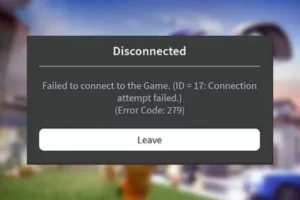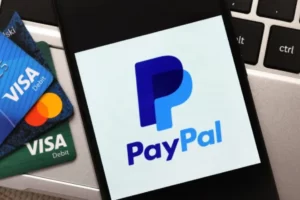Zoom Error Code 10004: 7 Ways to Fix
Have you encountered Zoom error code 10004 before? Don’t worry, we will introduce seven fixes to solve this problem.
One of the most widely used video conferencing platforms right now is Zoom, which rose to popularity very quickly.
Zoom install update error 10004 can occur due to an outdated Zoom client that may prevent it from connecting with its servers. Allowing Zoom through The error may be fixed by Windows Firewall.
What is Zoom Error Code 10004?
The Zoom update error code 10004 is related to update issues with the Zoom client.
Zoom meetings are difficult to access because the error shows up while users are on Zoom calls. The Zoom client is having connection issues with the Zoom servers, which is the cause of the issue.
Read More:
What Causes Zoom Error Code 10004?
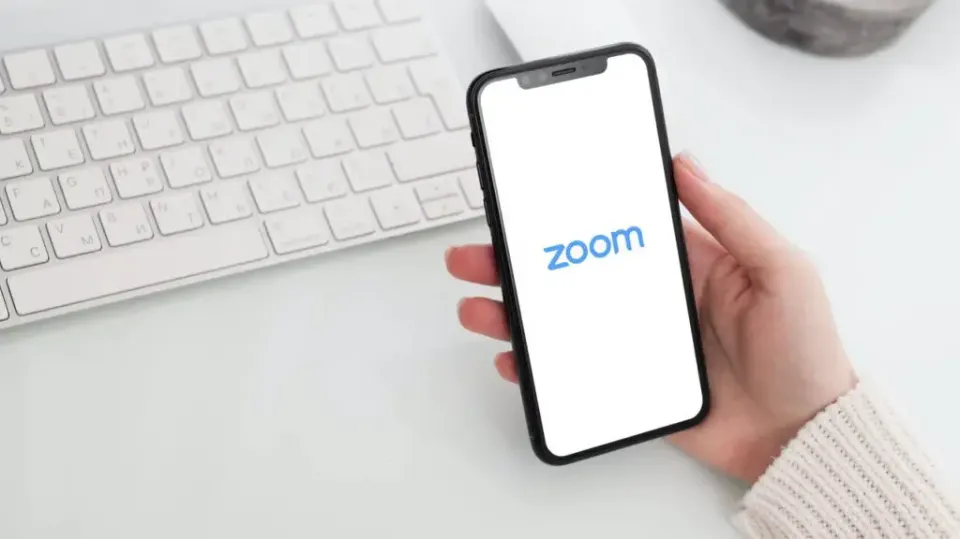
Additionally, the error can happen with Windows and macOS as well as other operating systems. Factors that can cause the error are:
- Zoom client auto-update failure: When Zoom is unable to update to the most recent version, an error message might appear.
- Network connection issues: An error on Zoom may be brought on by network sluggishness or congestion.
- Third-party app on your device: The Zoom client’s ability to connect to Zoom’s servers can be hampered by programs like antivirus software.
- Zoom server issues: The issue might arise if the Zoom servers are down or undergoing maintenance. The platform might then become inaccessible.
These causes may vary depending on the instance. The Zoom client can be made to function, though, with a few fixes.
How to Fix Zoom Error Code 10004?
The Zoom error code is triggered when the zoom client installed on the Joint problems and inability of PC to update itself.
Check Your Meeting ID
The meeting id that you are using to join a Zoom meeting should be authentic and correct.
Cross-check the ID and enter it again if you believe you accidentally entered the incorrect one.
In many instances, this can also fix the issue.
Restart Your Router

Restarting your networking hardware should be one of your first steps in such circumstances. Your WiFi suddenly going away is one of many problems that can be fixed by restarting your router.
It’s also a good idea to run an ethernet cable from your router to your PC to ensure that you have an active internet connection. Get in touch with your ISP if you don’t.
Manually Update Zoom
A rather quick fix to the problem is to manually update the Zoom client to the latest available version.
You can download it by going to Zoom’s Download Center on your computer or by checking the Google Play Store or the Apple App Store for an update.
Disable Antivirus

Second, we check to disable antivirus sometimes; it is an aggressive third-party antivirus system that blocks a specific application from accessing the internet or hardware they require.
It tries to turn off the antivirus software so that Zoom can operate as usual, and if it succeeds, it would be better to add expectations for the program.
Reinstall the Zoom App on MacOS
- On your Mac, click the Finder icon to launch the app.
- Click on Applications from the left pane and select Zoom from the list of installed apps.
- Press the menu button at the top bar, then click on Move to Bin to uninstall the Zoom app on your Mac.
- Click on the Bin icon on your taskbar, click on the deleted Zoom app, press the Menu button at the top bar, then click Empty Bin to delete the Zoom app permanently.
- Restart your Mac, download the most recent version of Zoom, and then see if the issue still exists.
Check Your Browser Compatibility
Just like the OS, the browser also plays an important part in the functionality of the platforms.
This is if you are using Zoom on a web browser and not on the application.
Check out the list of web browsers that work with the Zoom application. Try using a different browser; if the error code disappears there, the issue was probably with the previous one.
Contact Zoom Support
Zoom is aware that users of their platform are frequently preoccupied with important tasks and cannot afford to waste time attempting to resolve errors.
They have dedicated support pages on the website to provide easy and common fixes and if you cannot get rid of the error code even with them, you can directly contact the Zoom support team.
They’ll give you a unique troubleshooting manual that addresses the issues with your system.
Final Words on Zoom Error Code 10004
The Zoom error code 10004 is related to update issues with the Zoom client.
The error can be seen while users are on Zoom calls, it prevents users from accessing Zoom meetings, and as a result, it causes problems for Zoom clients when attempting to connect to Zoom servers. Any cause could result in the Zoom app installation update error 10004.
It might be impossible to connect to servers using a zoom client. It can correct the error and permits the zoom to pass through the Windows firewall. For more recent updates, kindly stay connected with us.
Read More:
- Hulu Error Code 503
- Discovery Plus Error 400
- Paramount Plus Error Code 3205
- Paramount Plus Error Code 3002
FAQs
What Does Error Code 10004 Indicate?
Zoom Error Code 10004 occurs when the Zoom application is unable to establish a connection with the Zoom servers.
What is Zoom Code 1000?
1000 to 1003: Poor network connection.
What is Error 100000404 Zoom?
If you receive error code 100000404, this means that either a server maintenance activity or proxy server issue is causing connectivity issues.